 |
How to Redact a portion of a Recording File |
 |
How to Redact a portion of a Recording File |
|
Introduction The Liberty Interview Player has the ability to redact a portion of a recording file. Redacting a portion of the file tells the program to skip over a portion of the recording when the file is played back, and when it is Exported to another format. Users should note, redacting a file does not in any way delete any of the original recording file content. In the original recording file, the redaction may be removed or bypassed at any time, by changing the redaction definition. However, files that have been exported with one or more redactions, do not contain the redacted material and the redacted material is therefore not available for playback from such Exported files. Redacting a portion of a File There are two steps to redacting a file:
Step One: Then the user must specify the begin and end times to the Liberty Player program. The user must open the Selection controls to identify the begin and end times. The Selection controls will become available by going to the Toolbar and turning on the Selection View by specifying "Show Selection Panel".
Once the Selection Controls can be seen, the user should position the "Current Position Pointer" to the beginning of the audio segment to be selected. Once the pointer is positioned correctly, the operator must press the "Set Beginning of Segment" button. Once this is pressed, a portion of the file from that point until the end of the file will be "selected", as confirmed by the blue line that will appear on Current Position display. After the beginning of the segment is set, the user should position the "Position Pointer" to the end of the portion to be selected and then press the "Set End of Segment" button.
The blue line in the Current Position display indicates the portion of the file that has been "selected". Step Two:
After "New Redaction" has been specified, you will see two of the Redaction style bookmarks with scissors in the bookmark Window. These Redaction bookmarks indicate the beginning and the end of the portion of the file to be redacted. This portion of the file will now be skipped during playback or during any Export operations. To allow for Export or playback of the redacted areas of a file, go into the "Redaction" drop down menu and uncheck "Omit Redacted Segments". If "Omit Redacted Segments" is unchecked, then redacted portions of the file will be played during playback and will be included in any Exported files. 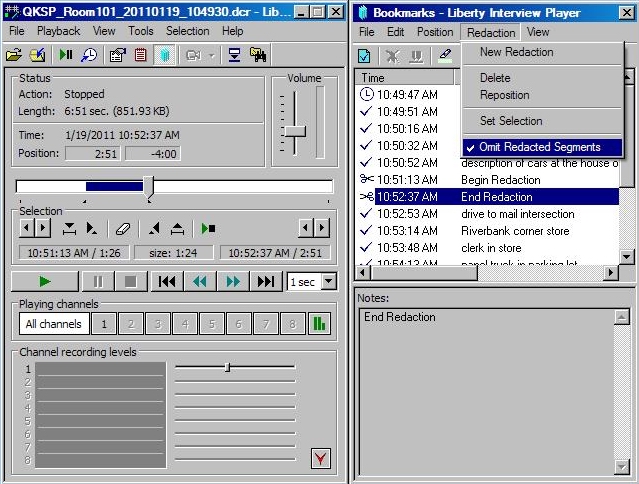
|
|
Copyright High Criteria Inc. 2005-2025. All Rights Reserved. |