 |
Streaming from the Liberty Court Recorder |
 |
Streaming from the Liberty Court Recorder |
|
Liberty Recorder Streaming Overview The Liberty Recorder can create and send RTSP audio/video streams directly out from the recorder application.
This page documents the RTSP configuration settings required to support the various use cases described above. Broadcast to a Dedicated Media Server The Liberty Recorder can be configured to broadcast an RTSP stream to a dedicated media server. Applicable media servers are provided by Liberty Recording. Servers provided by Liberty Recording reside on the Internet and provide real-time public access to the audio/video of the courtroom proceedings. The configuration details below describe the Recorder RTSP settings used for a media server provided by Liberty Recording, residing on an AWS server in the cloud. Prior to configuring the Recorder, the account must confirm that a port is available that can be used to send the RTSP stream out of their network into the Internet, to the media server. By default, the Liberty Media Server expects streams on port 8554. If the 8554 port is not available, then inform the Liberty support of the port number that will be used by the account. Also, Liberty support must provide a server url along with access credentials that will allow the Recorder to connect to the server with the RTSP stream. The server url will be in a format similar to:
As seen in the url above, the last index of the url is the courtroom name. The courtroom name must include a court-specific prefix that is provided by Liberty and that must be used on all courtroom names. The last part of the courtroom name is a suffix defined by the court to identify the specific courtroom. If the account has more than one courtroom, then the end-users watching the broadcast will use the courtroom name to select the courtroom that they want to view. The specified courtroom name suffix must be unique. Follow the steps below to configure the Recorder for broadcasting to a dedicated media server:
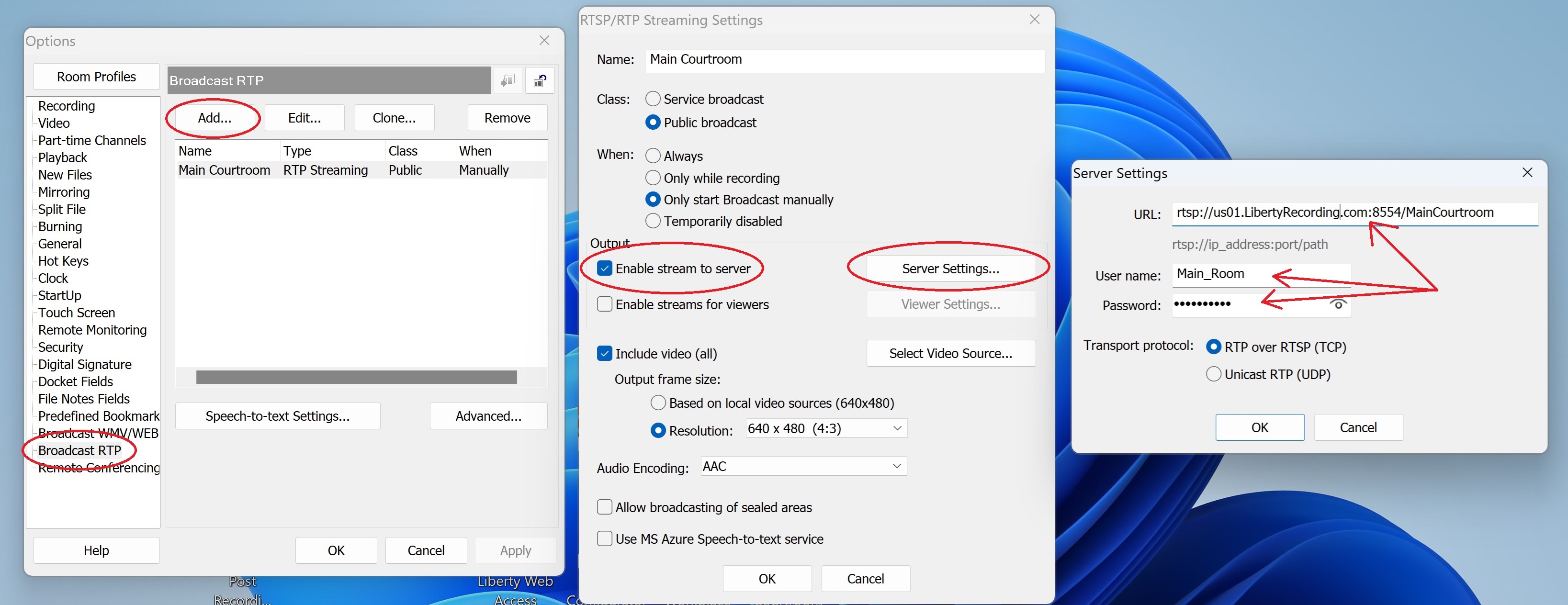
Click on "Ok" and "Apply" on all of the Windows to save the new RTSP/RTP settings to broadcast to a dedicated Media Server. Media Server Link to Watch Broadcast Accounts will be provided with a link, similar in format to the link shown below, that can be published to provide access to the RTSP stream from the courtroom to the public or other interested parties that have been provided with the link. The link can be published on a website or sent to parties in an email or a pdf.
The example link above must be modified to specify the correct server url. Additionally, by specifying "rooms=*" in the url, the streaming page will present a list of all courtroom broadcast streams from which the user can select. Alternatively, the link can specify "rooms=Court_RoomName" where Court_RoomName is the exact name of the stream, as specified in the url of the Recorder program settings. In this case, only the specified courtroom stream will be presented on the streaming webpage. Streaming Configuration for Liberty Network Monitor (LNM) To support the Liberty Network Monitor, the Recorder application must have at least one RTSP stream configured as seen in the screen capture below. Follow the steps below to configure the Recorder for broadcasting to support the Liberty Network Monitor:
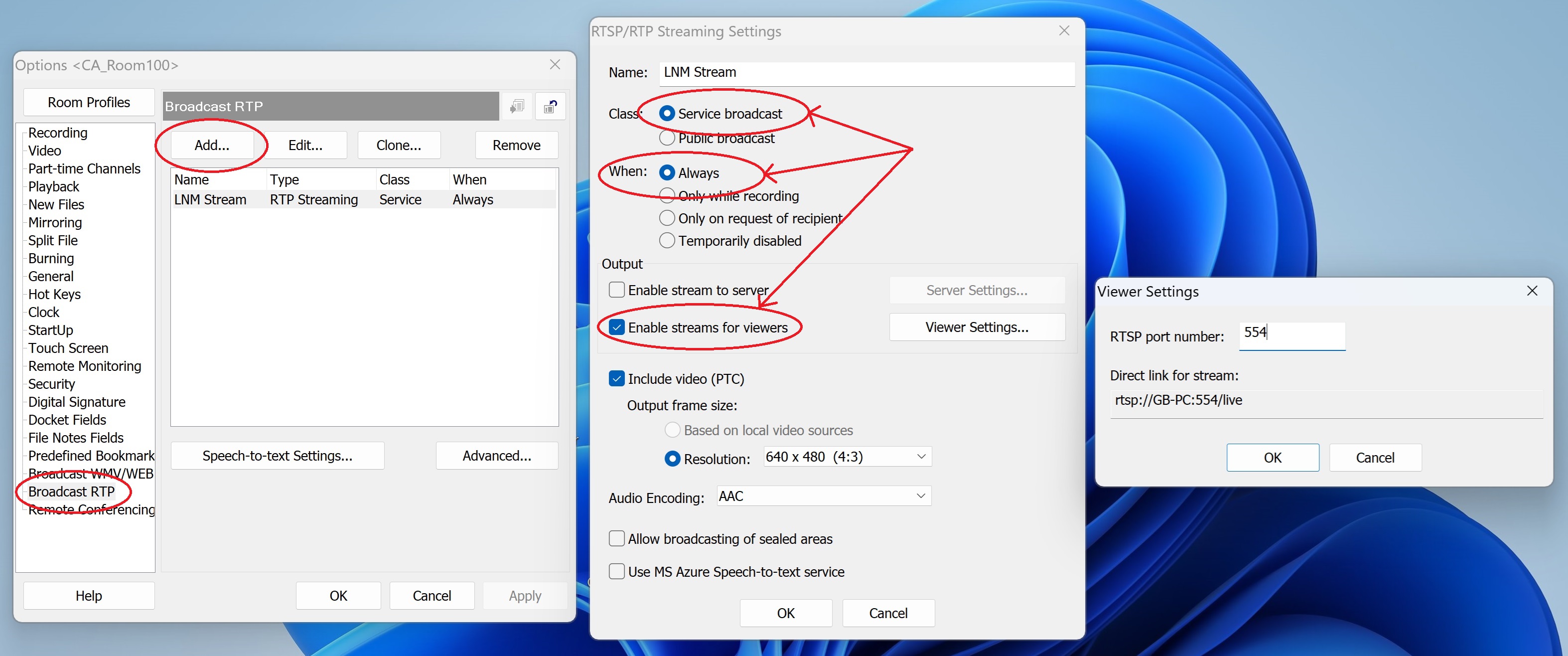
Click on "Ok" and "Apply" on all of the Windows to save the new RTSP/RTP settings to broadcast to support the Network Monitor program. Note, to complete the Recorder configuration for Liberty Network Monitor, also go to the "Mirror" tab and configure the Recorder for mirroring and also go to the "Remote Monitoring" tab and "Enable" remote monitoriong. |
|
Copyright High Criteria Inc. 2005-2026. All Rights Reserved. |