|
User Guide to Creating Links and Phone Codes that
Provide Access to the Virtual Court
Types of Remote Parties Accessing the Virtual Court
A remote party accessing the virtual court can either be a Temporary User or a Permanent User.
-
Temporary Users include witnesses, plaintiffs, defendants, lawyers and other persons who will only attend the virtual court
for one day, or for a specified number of days, usually to address a single matter before the court.
They are provided with a link or a Phone Code that is only active for a limited number of days.
This link facilitates the download of the Liberty Virtual Courtroom (LVC) program that allows
the party to connect to the virtual court across the Internet and participate in a virtual court session.
If relevant, a Phone Code allows a Temporary User access to the virtual court using an old-style dial telephone.
-
Permanent Users include judges, prosecutors, clerks and lawyers who will attend the virtual court on an ongoing basis.
They must download the Permanent Liberty Virtual Courtroom (LVC) program and install and configure the program to work with one or more virtual courtrooms.
Download links are not sent to Permanent Users. They must know the court's schedule and logon at the appropriate time using the installed Liberty Virtual Courtroom program.
Permanent Users must contact their court support staff to obtain the appropriate Liberty Virtual Courtroom permanent program download and configuration details for your court.
The remainder of this page describes how to create and distribute links and Phone Codes for Temporary Users of the virtual court.
Administrator Logon to Manage Temporary Users
A court clerk or trial coordinator will be provided with a link and logon credentials to access a server and manage Temporary User links and Phone Codes.
The links and / or Phone Codes must be sent to the temporary users who will participate using the virtual court program.
The screen capture below shows the webpage the court clerk will encounter after logon.
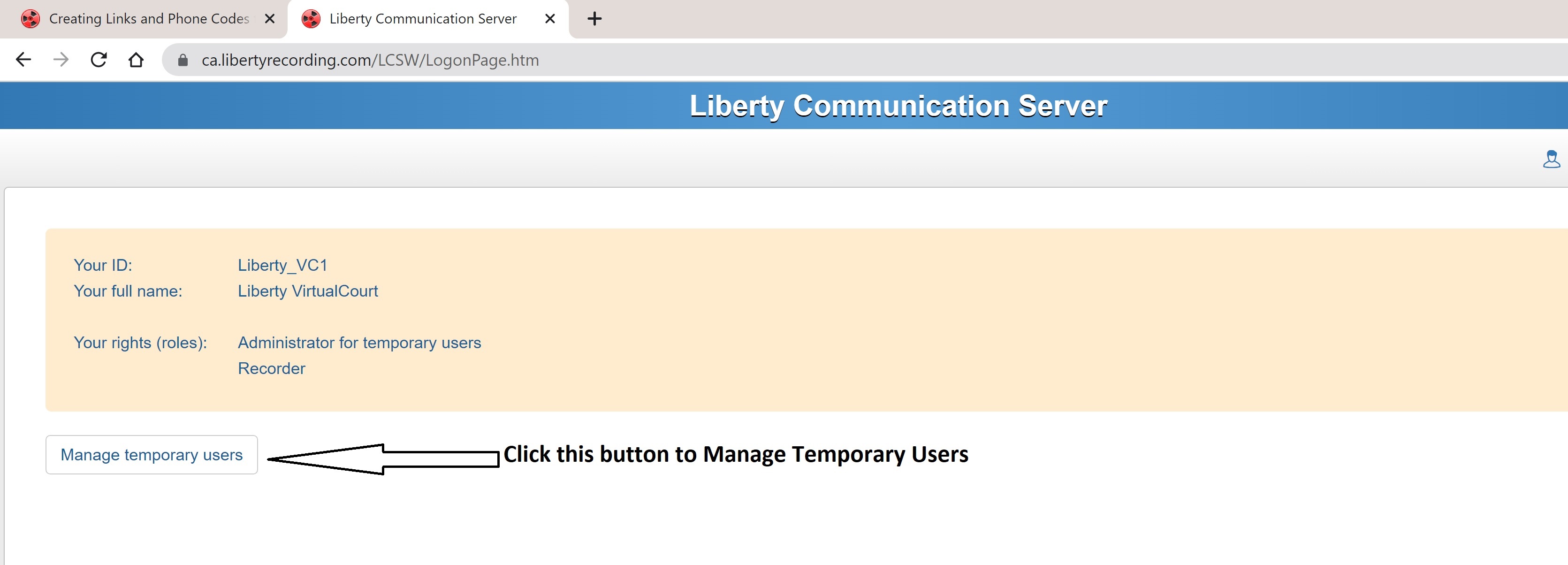
Methods for Generating Links and Phone Codes
There are two methods used to generate links and Phone Codes:
-
Manual Generation of Links and Phone Codes:
Links and Phone Codes can be generated manually by entering the court session information into a web-based form. Such information may include details such as the time and date of the session, the case or docket number and possibly the name of the attending party.
The generated results are saved into emails related to the email program installed on the administrator's PC, or the results can be copied-and-pasted into another application using standard Windows copy-and-paste facilities.
-
File Based Generation of Links and Phone Codes:
Links and Phone Codes can be generated based on the input of a CSV (comma-separated values) file where the court session information
has been saved into elements of the file, separated by commas.
This allows you to input an unlimited number of court sessions into a single CSV file.
Court session information may include items such as the time and date of the session, the case or docket number and possibly the name of the attending party.
A reciprocal CSV file may be created that includes all of the original court session information, plus the generated links and Phone Codes for each of the court sessions input.
This file may then be used with MS Word Mail Merge to create an unlimited number of letters that can be sent to attending parties.
The generated results can also be saved into emails related to the email program on the administrator's PC, or they can be copied-and-pasted into another application using standard Windows copy-and-paste facilities.
Courts may wish to discuss the idea of generating a CSV file from their case management system to eliminate the need to re-type the session information.
Defining a Template for the Temporary User Emails and Letters
If you plan to use email to send out the virtual court session links and Phone Codes then you must define a template with text that will be used in the emails.
This applies regardless of the method used to input the court session information.
The template should include an introduction and very brief instructions to tell Temporary Users to click on the included link to access the virtual court,
or if available, they can use the included Phone Code.
Additional information should be provided on the webpage where the users will be linked, not in the email sent to the Temporary Users.
The template facility supports a number of "Markers". Markers indicate positions in the template text where variable information,
such as the virtual court access link, the time and day of the court session,
the case or docket number of the court session, and possibly the name of the Temporary User, will be substituted into the resulting email or letter.
The following Markers will be substituted into the template text:
-
(*UserName*)
The name of the Temporary User that will attend virtual court.
Specify this variable if the court sends individual links destined for one person.
If the court sends multi-person links where the same link is used by more than one person, then do not specify this variable.
-
(*DateShort*)
The date that the matter will be heard and the link will become active, in the short-date format.
The link or Phone Code cannot be used prior to this date.
The (*DateFull*) variable contains the same date information, but in a more verbose format.
-
(*DateFull*)
The date that the matter will be heard and the link will become active, in the full-date format.
The link or Phone Code cannot be used prior to this date.
The (*DateShort*) variable contains the same date information, but in a shorter format.
-
(*TimeOrig*)
The time, on the specified date, that the matter will be heard.
This is based on the time value input from either the webpage, if entered manually, or from the CSV file, if entered from a file.
Note that this time value is merely an insertion of whatever text is found in the input.
This value has no impact on system usage whatsoever and is not used to control access to the virtual court.
-
(*Numbdays*)
The number of days that the link and Phone Codes will be valid, starting from the start date that they will become valid.
After the specified number of days, the generated link and Phone Code will expire and will not allow a user to logon to the virtual courtroom.
-
(*CaseId*) The case or docket number associated with the court session.
-
(*PhoneCode*) The Phone Code that can be used with an old-style dial telephone, if access by telephone is supported.
-
(*PageLink*) The link that will be used to allow the user to download the conferencing program and logon to the virtual court.
The default template shown below is provided with the system. Most courts will want to update the default template with their own template details.
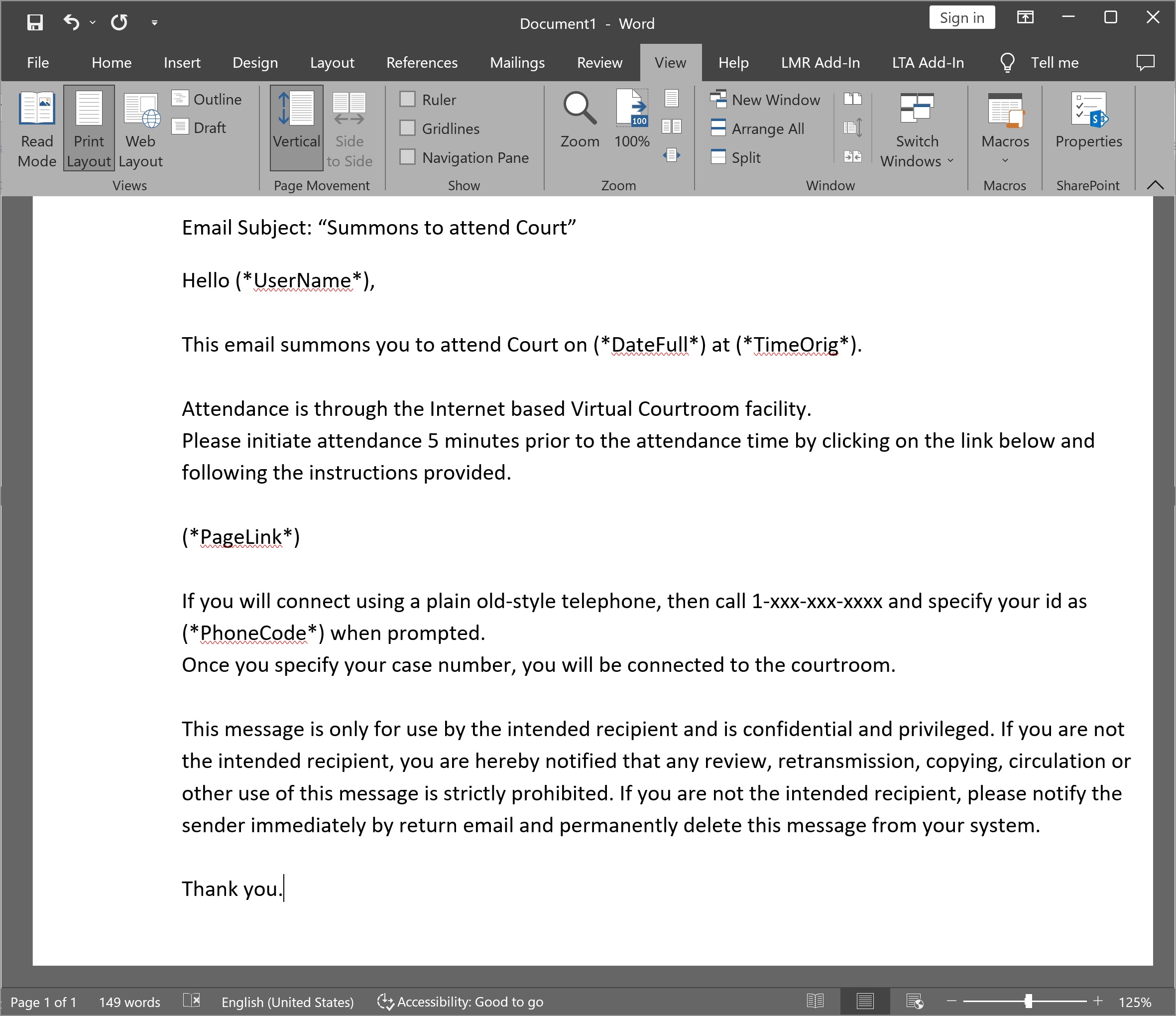
In the screen capture above, the UserName, Datefull, TimeOrig, PageLink and PhoneCode will all be substituted in any email that gets created.
To update the template, click on the "Edit the letter template" icon on the administration Window, as seen in the screen capture below.
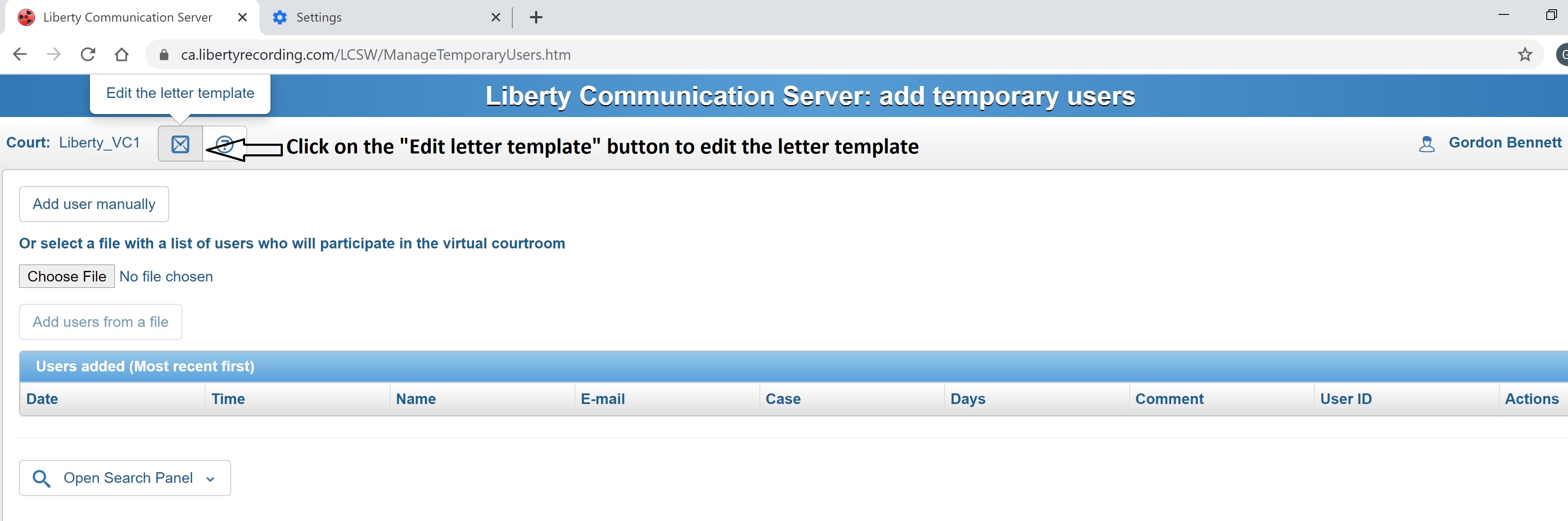
This opens the Template Edit Window as seen in the screen capture below.
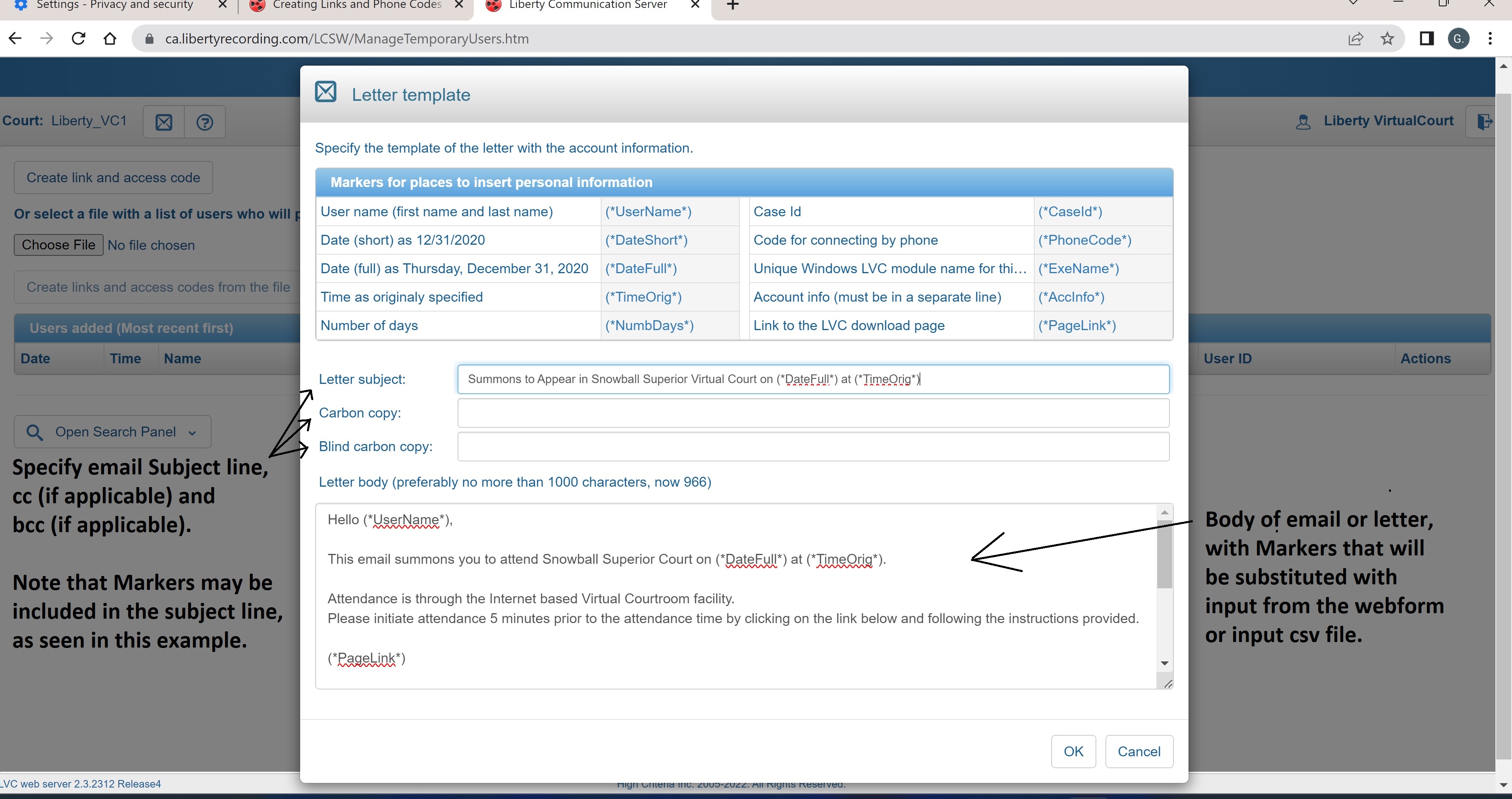
To enlarge the input Window, drag down the bottom of the input Window control.
When you are satisfied with the template, click OK to save the updated template.
Multi-Party Generic Links and Codes vs Individual Links and Phone Codes
The links and Phone Codes created by the system may be generic and destined for multiple persons, or they may be specific and destined for specific individuals or for specific cases.
As Temporary Users logon to the system, they will be prompted for their name and /or docket number if they were not included in the webform or CSV file.
If the docket / case number is included without the individual's name, the created link will be applicable for all parties to the specified case.
They will not be prompted for the docket / case number, but they will still be prompted for their names.
Phone Code users cannot be prompted for this information and therefore will not be prompted for these details, if they were not provided when the Phone Code was created.
The screen below shows a prompt where parties must specify their name and optionally their case / docket number at logon time.
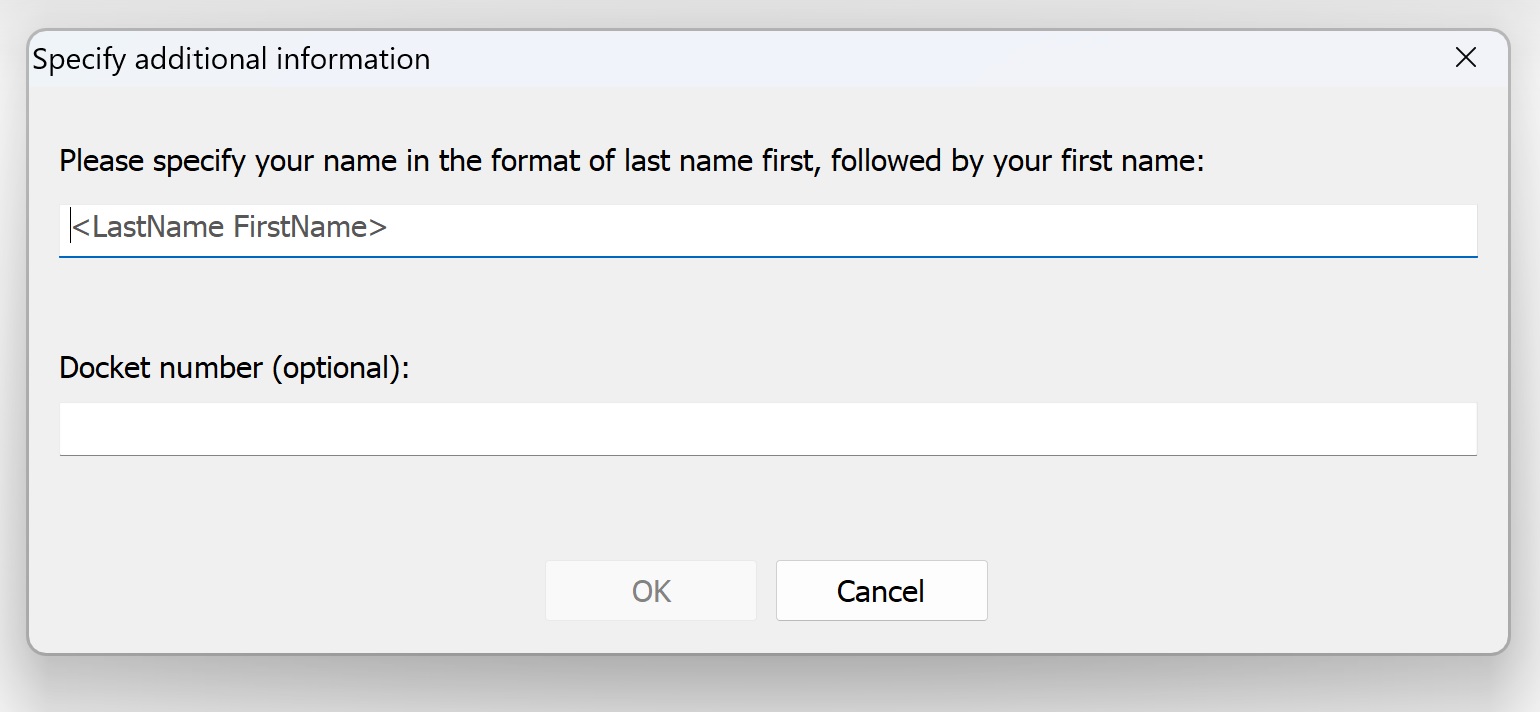
Roles for Specific Channel Assignment
Most courts will rely on Bookmarks to determine what party was on which audio recording channel.
However, some courts may wish to assign audio channels based on what "Role" the attending person will play in the proceedings.
For example, all witnesses might be assigned to a specific channel.
This assignment of Roles and channels is optional and requires individual links and Phone Codes for each Temporary User attending the court.
Role information can be included in the webform or CSV file, when the links and Phone Codes are generated.
Otherwise, Temporary Users will be prompted for their Role when they logon, as shown below.
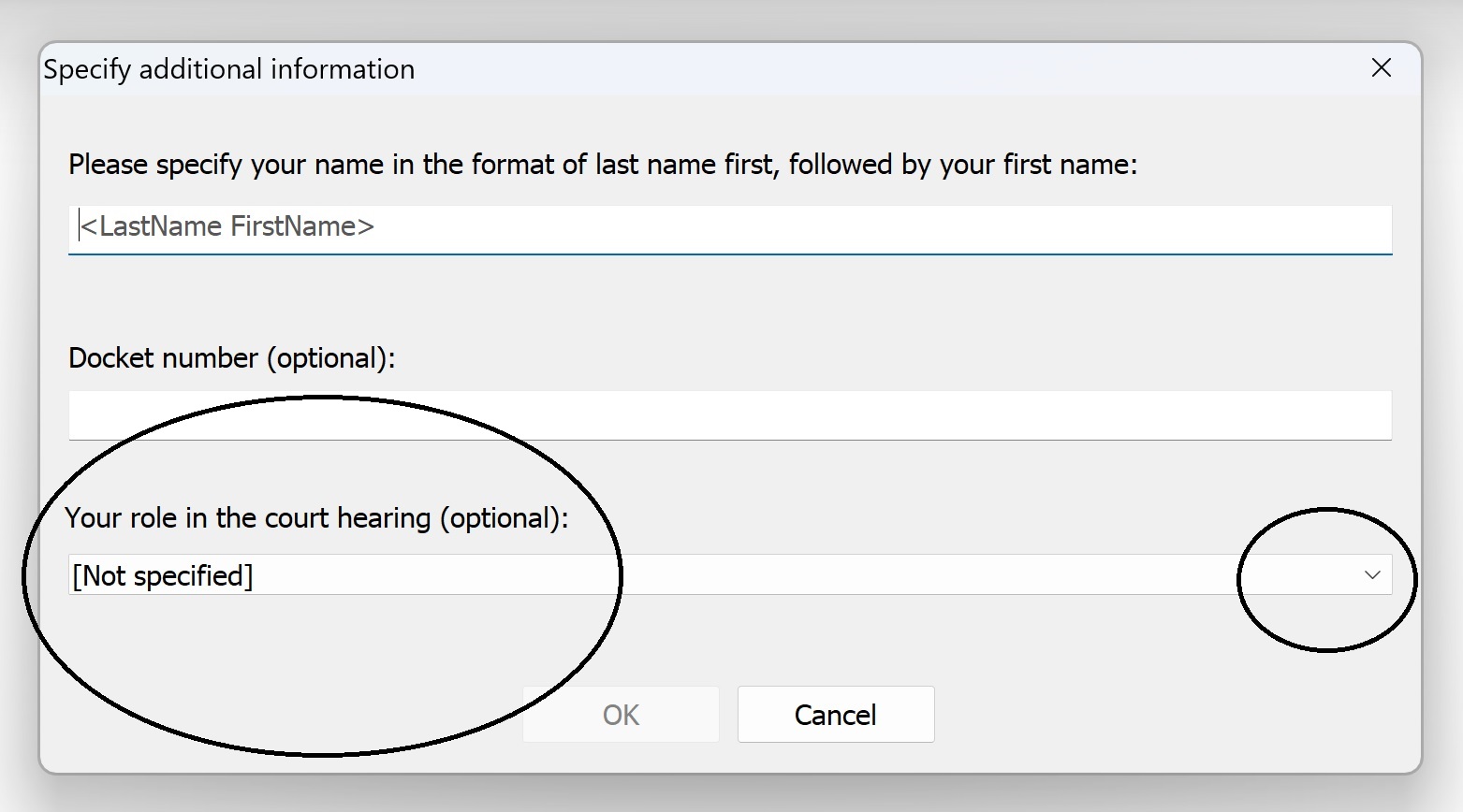
Note that the Role is always an optional entry on the prompt and there is a drop-down list where a temporary user can display a list of the available roles.
Manually Generating Links and Phone Codes
To manually enter Court session information for Temporary Users into a webform, take the following steps:
-
From the Manage Temporary Users webpage, click the Create link and access code button, as shown below.
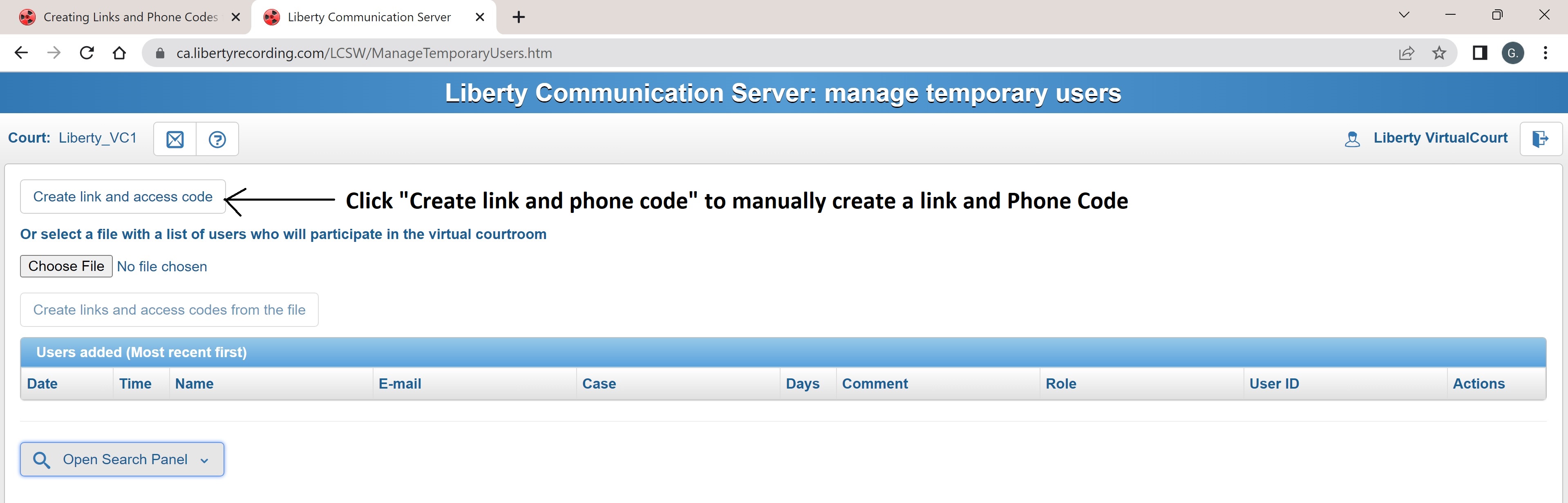
-
This opens the webform below. Enter the court session information into the form. Each of the fields is described below.
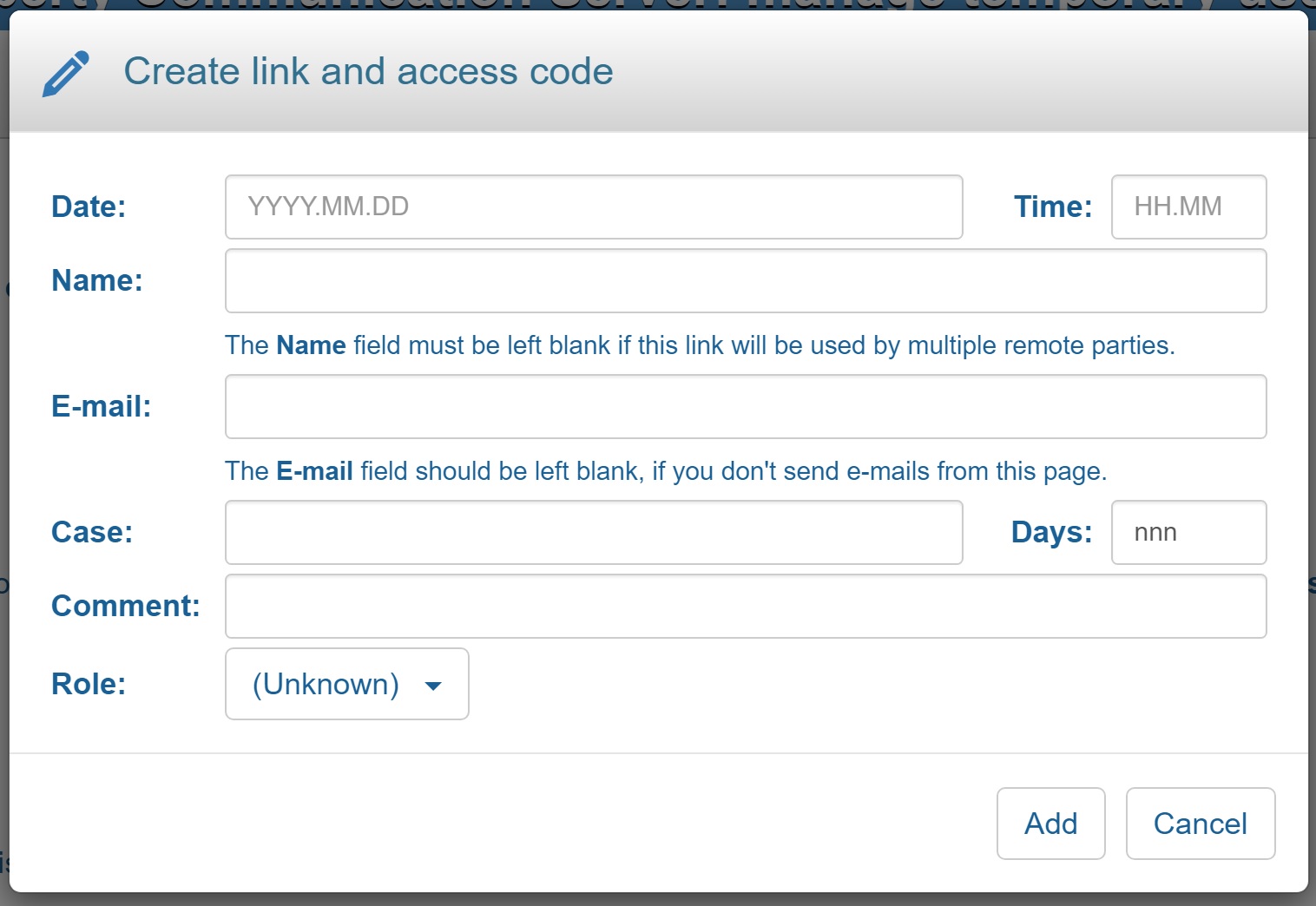
-
Date:
The first day on which the link and Phone Code will be valid and can be used.
Prior to this date, any Temporary User trying to use the link or Phone Code will not be allowed entry to the virtual court and will receive a not-authorized message.
This field is required. Clicking on this control will cause a calendar to appear.
-
Time:
The time of the court session. This field is only a comment.
It can be used in the Markers of the email template so that the court session time can be included in emails and letters sent to Temporary Users.
This field does not limit the time of day that the link or Phone Code is valid.
-
Name:
The name of the person for whom the link and Phone Code are being generated.
If the Name is left blank, then persons using the link will be prompted for their name as they logon.
-
E-Mail:
The email address of the person for whom the link and Phone Codes are being generated.
If this field is left blank, then it may be added when the emails are being sent.
-
Case:
The case or docket number related to the link and Phone Code being generated.
If the Case field is left blank, then persons using the link will be prompted for their case or docket number as they logon.
The case or docket numbers are optional on the logon prompt Window.
-
Days:
The number of days, starting from the specified "Date" field, that the link and Phone Code will remain valid.
After the specified number of days, any Temporary User trying to make use of the link or Phone Code will not be allowed entry to the
virtual court and will receive a not-authorized message.
-
Comment:
A comment field that can be used by the court for any convenient purpose.
-
Role:
Any Role that might be assigned by the court to later assign the remote-user to a specific audio channel.
This field should only be specified if the court makes use of the Role facility. The specified Role must be valid for this court.
-
Click Add.
A list of added users appears at the bottom of the screen.
File Based Generation of Links and Phone Codes
File-based generation of links and Phone Codes allows for the creation of many links and Phone Codes at one time using an input file.
Court session information is entered on each row and separated by commas.
The resulting file is called a "comma-separated-values" file or a CSV file.
Courts can use Windows Notepad to create a CSV file or a file might be generated from the case management system to eliminate re-typing court session information.
Each row in the file identifies a court session or a series of court sessions.
Each row can be specific to a Temporary User, a docket / case number, or to a specific day or dates for which the link and Phone Code will be valid.
Double commas must be used to indicate that a field has been left out.
Note that if an individual's name and docket / case number are not included in a CSV file row,
then the resulting link and Phone Code will not include this information and computer based Temporary Users will be prompted for these details as they logon.
The following example shows a Windows Notepad file with descriptions of the sequence and format of the fields on each row.
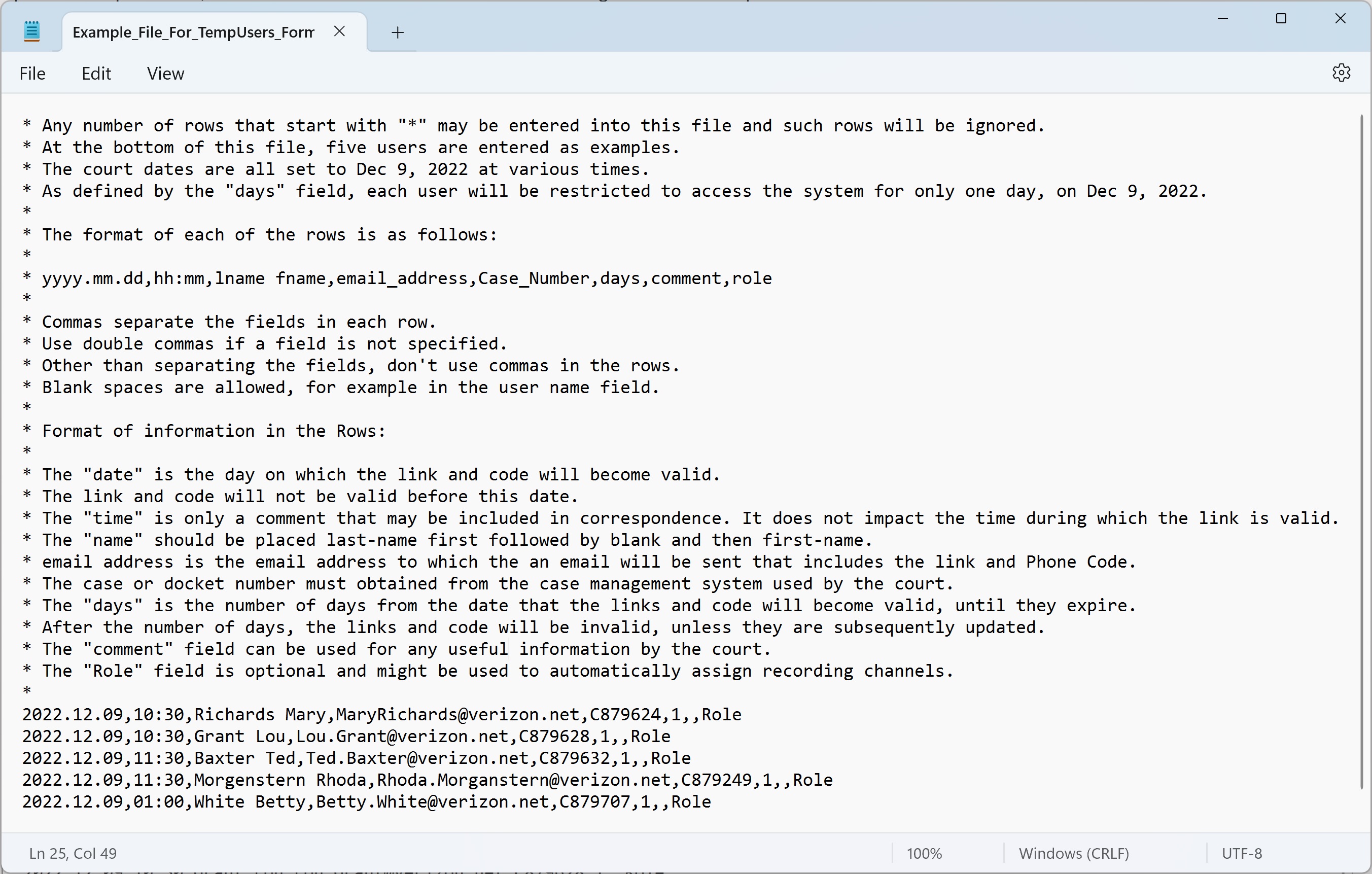
Right click on this link to download and "Save Link As" the sample file illustrated in the screen capture above.
Inputting a File to Generate Links and Phone Codes
When the required court session information has been entered into a CSV file, take the following steps:
-
Using the documented format for the CSV file, enter your court session information into a file and save it.
-
Go to the Manage Temporary Users webpage and click the Choose File button, as shown below.
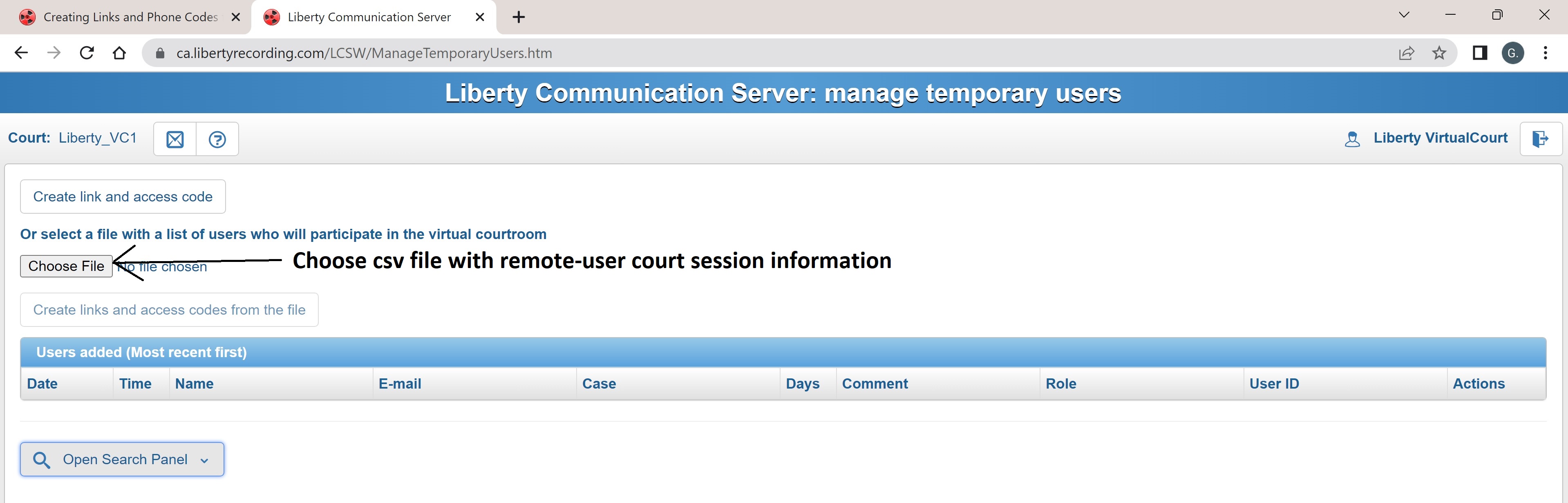
-
Locate and select the CSV file to be processed.
-
Click the Create links and access codes from the file button.
A list of added users will appear at the bottom of the screen.
Distributing Generated Links and Phone Codes
Once one or more temporary user entries have been generated, there are three options for distributing the link and Phone Code information to the Temporary Users.
-
The link and other court session information can be downloaded into a reciprocal CSV file, similar to the CSV file used to create temporary users.
This reciprocal file will also contain the generated links and Phone Codes as new fields at the end of each row.
This file can then be used with Word Mail-Merge or other similar facilities to email attendance notices.
-
The link and Phone Code may be found in a letter based on the "Template" text, along with the other details that are substituted for the template "Markers".
To access this letter, click the Copy button that appears on the row associated with this entry on the webpage. This copies the letter to the clipboard.
The letter along with the link and other details may then be pasted into another application.
-
The link and Phone Code may be found in an email based on the "Template" text, along with the other details that are substituted for the template "Markers".
To access this email, click the email button that appears on the row associated with the entry on the webpage.
See the screen capture below for details.
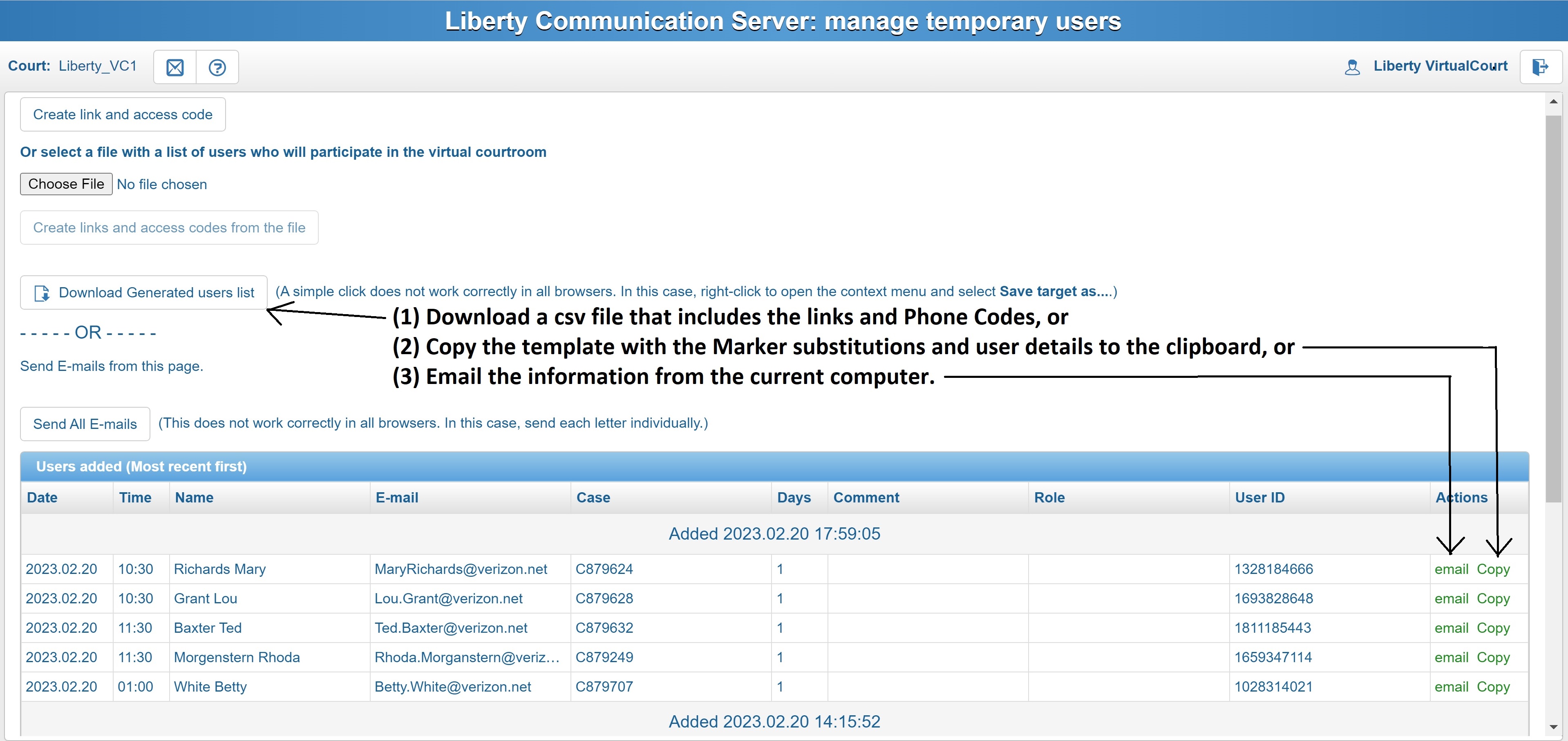
Search and Edit Previously Created Links and Phone Codes
The search facility allows you to search previously created links and phone codes.
Once the search results are displayed, the entries may be re-emailed, copied to the clipboard or edited.
For example, you may want to edit the Days setting to extend the expiry date for the link and Phone Code sent for a specific hearing.
Keep in mind that the Days setting is the number of days that the link and Phone Code are valid beginning from the initial date that the code became active.
-
If the Date field is left unchanged, then any updated Days period will begin from the original date.
-
If you change the Date field then the new Days period will begin on the new Date specified.
To find previously created links and Phone Codes:
-
From the Manage Temporary Users page, click the Open Search Panel button, enter your search criteria, and click the Search button.
The search results appear below.
The following example searches for all links valid on a specific date.
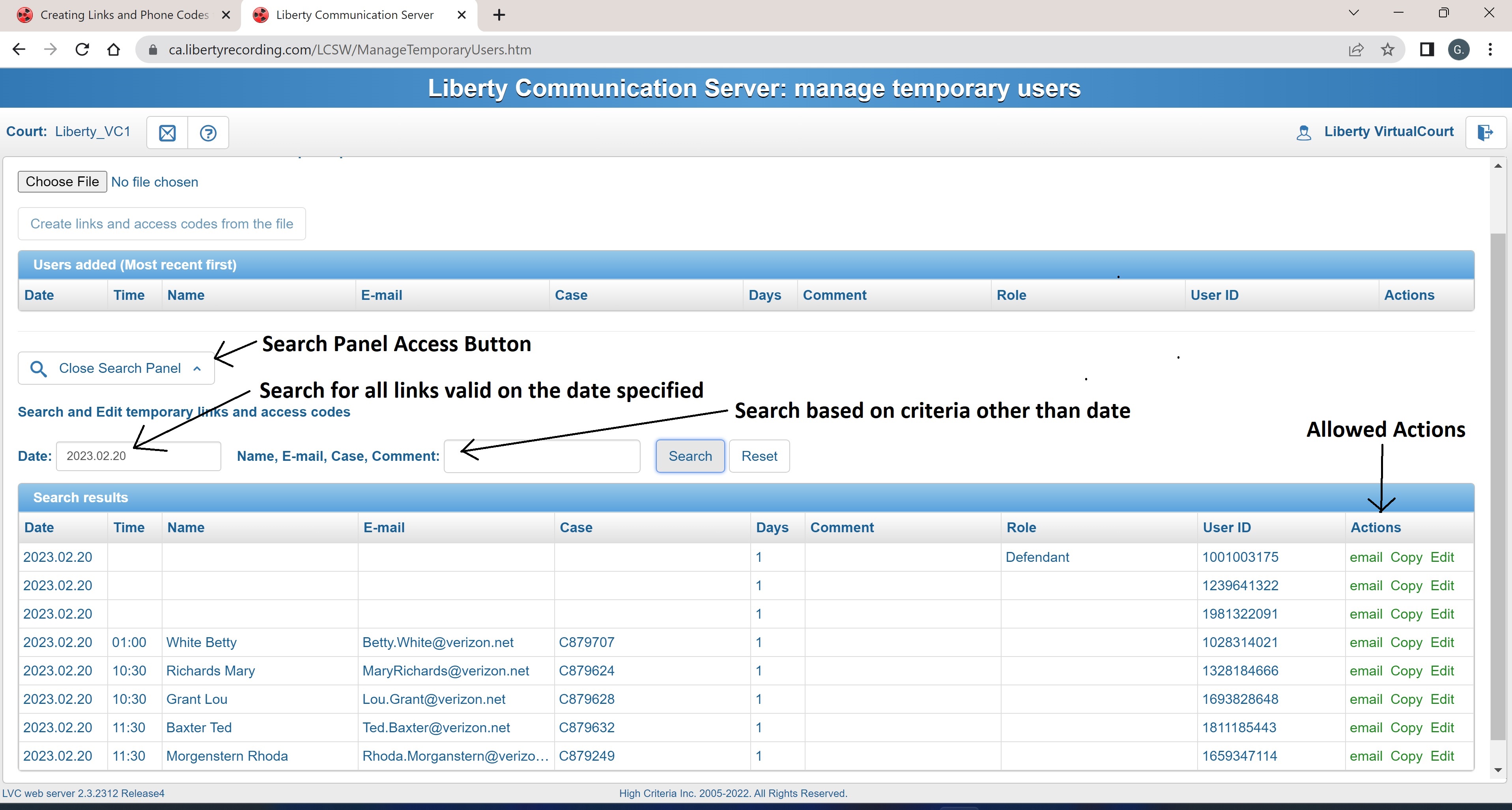
|

