|
Working as an Interpreter in a Liberty Conference
To perform consecutive interpretation in a Liberty conference, the interpreter should join the conference as a regular participant.
No additional steps or extra configuration are required.
To perform simultaneous interpretation, the interpreter must take the steps outlined below to configure the conferencing program.
Working as a Simultaneous Interpreter in a Liberty Conference
Joining the Conference
Simultaneous interpretation requires a Windows PC and a headset or earbuds.
To work as a simultaneous interpreter, you must open the conference program, log off from the conference to change a configuration setting, and then rejoin the conference,
as described in the steps below.
-
Click on the link provided by the court to open the conference program and join the conference.
-
Click the Logoff button:
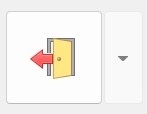 . .
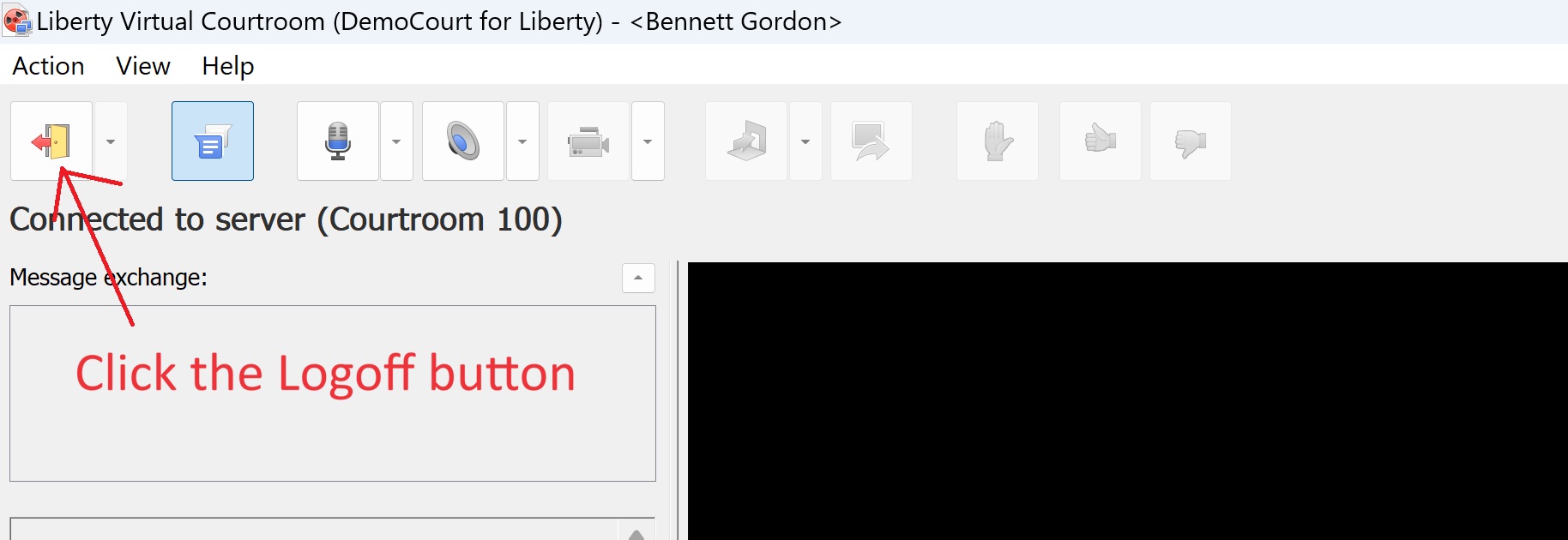
-
Click on the View drop down menu and select "Options" as seen in the screen capture below.
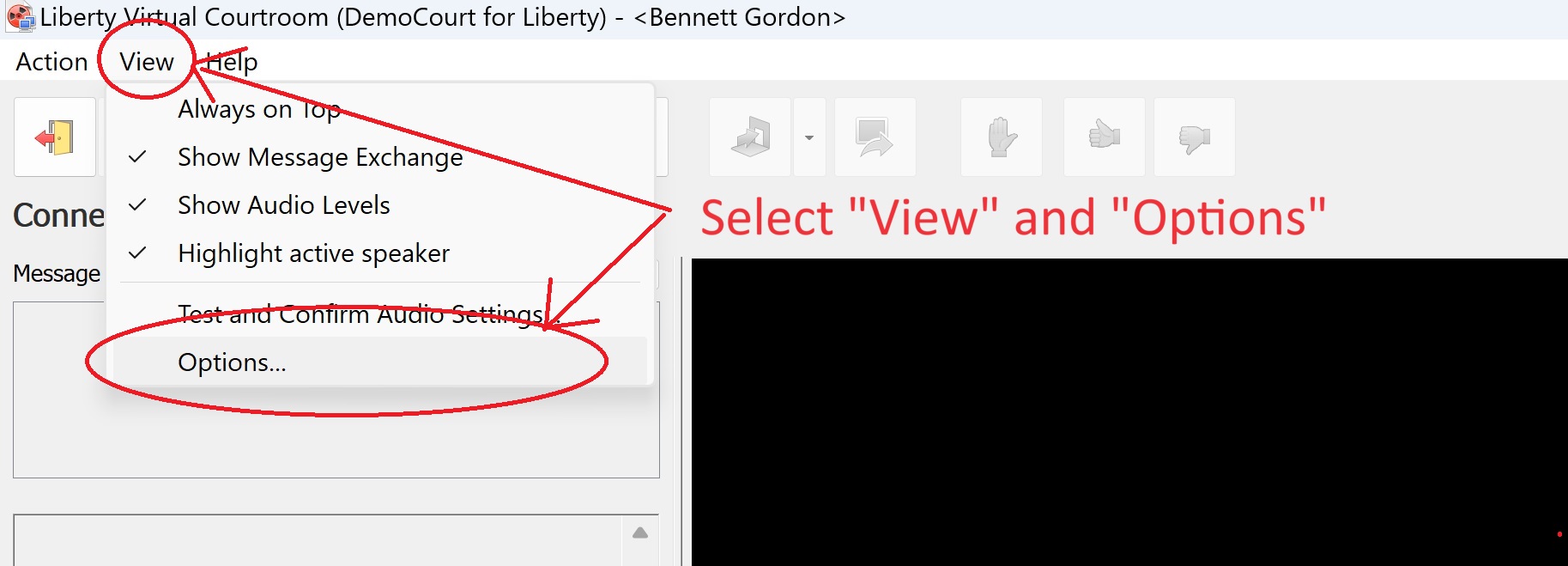
-
On the General tab, select Work as a simultaneous interpreter and click "Ok" to save the configuration settings.
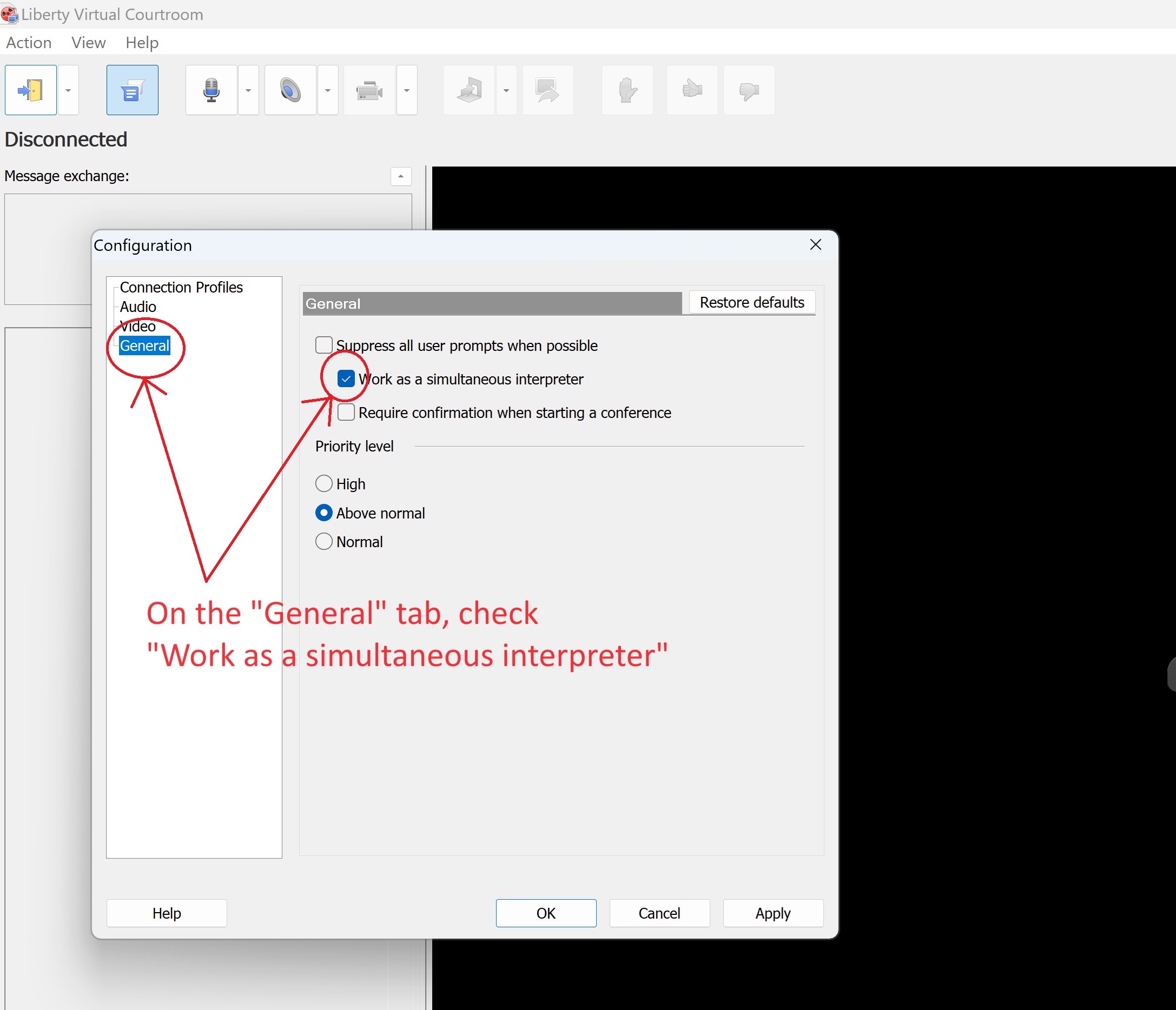
-
From the program main Window, click the Logon button to re-join the conference
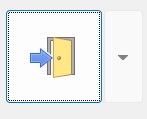 . .
-
Click the Change button to specify the language that will be spoken during simultaneous interpretation.
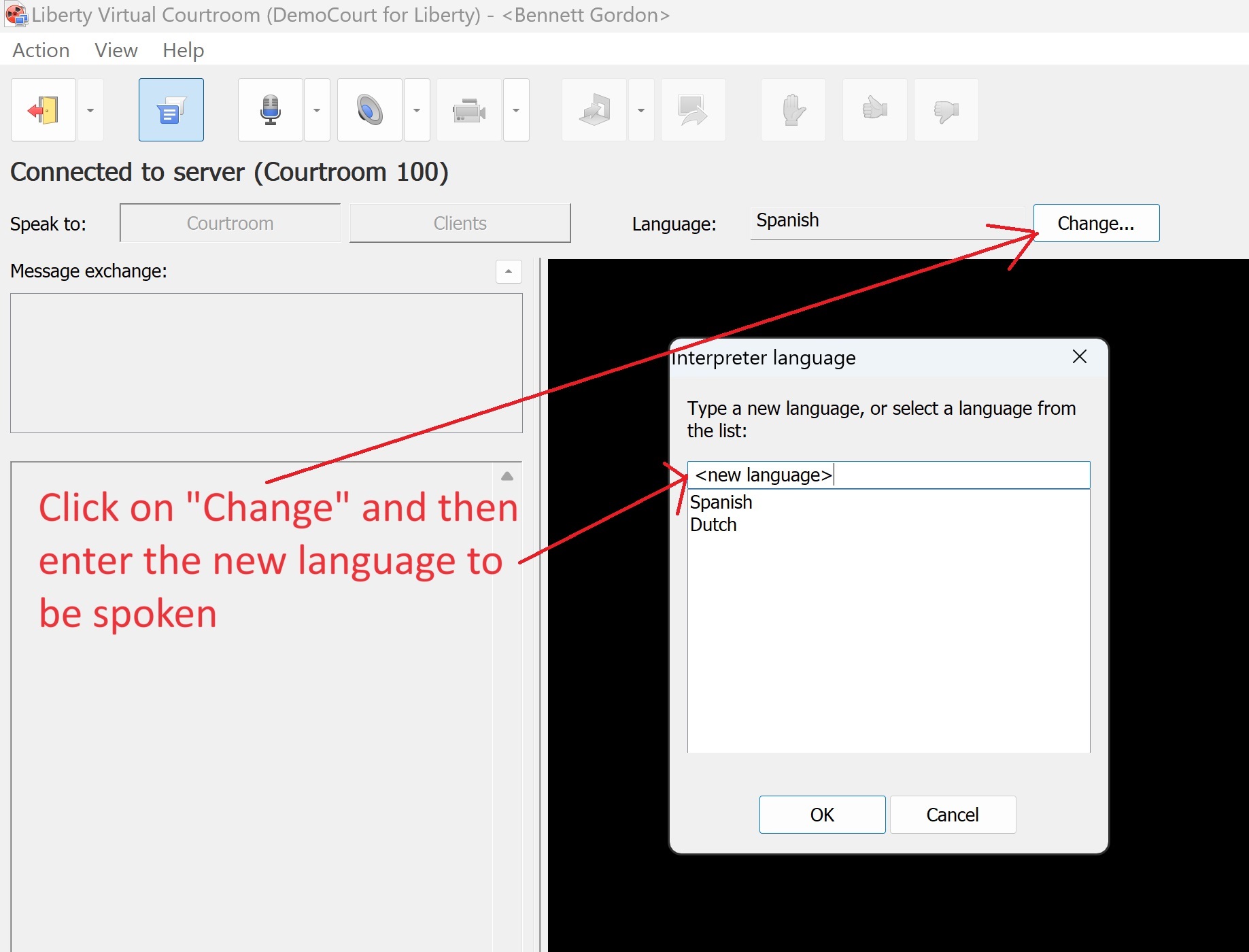
Controlling the Audio Destination
Use the Courtroom and Client controls to determine where the simultaneous interpretation audio will be sent.
-
Click the Courtroom control to send your audio into the courtroom and to all participants in the conference.
Both the courtroom and all of the conference participants will hear your audio.
In this mode, the Courtroom control will appear in pink.
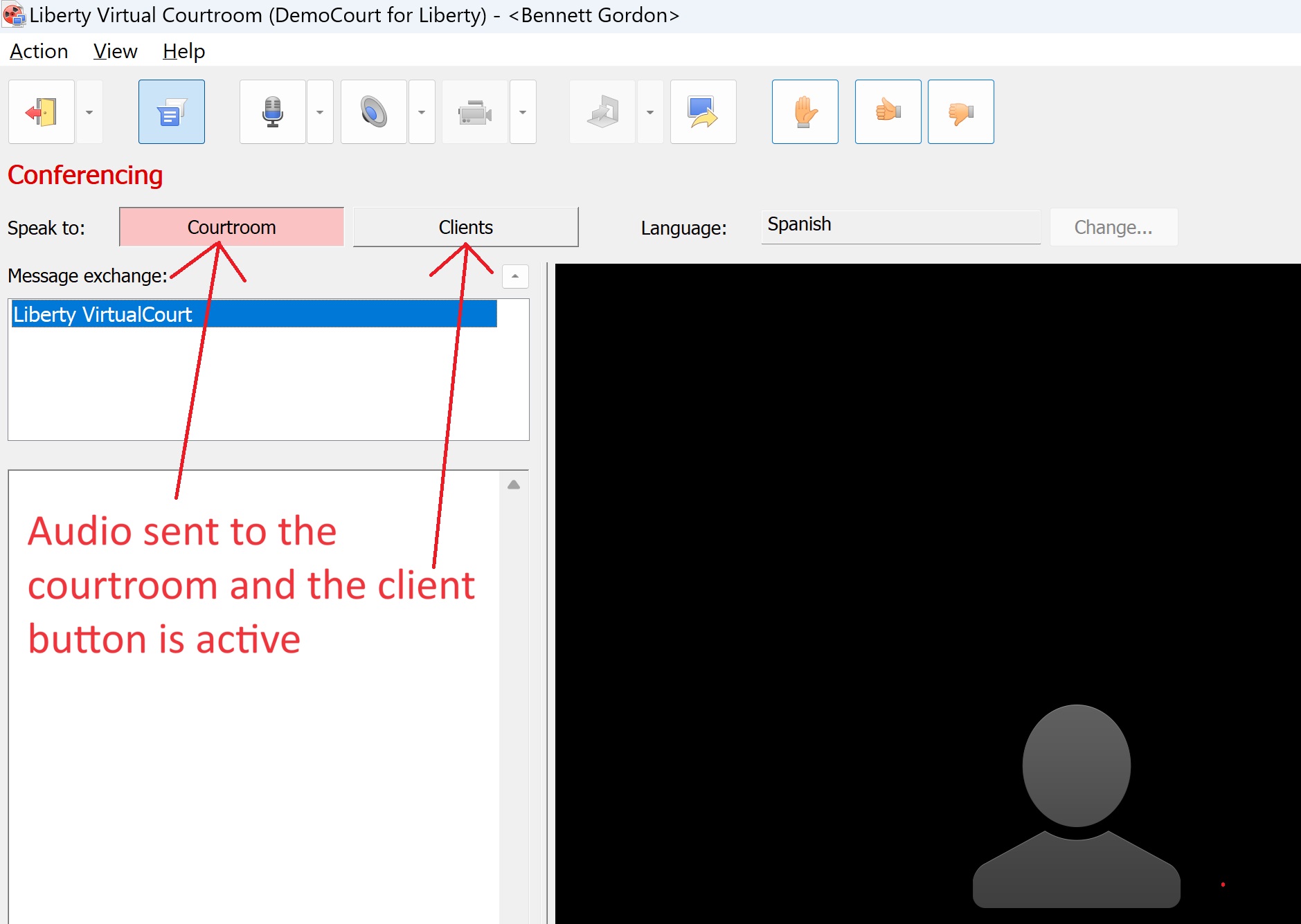
-
Click the Clients control to only send your audio to those participants who have chosen to listen to the simultaneous interpretation.
In this mode, the Clients control will appear in green.
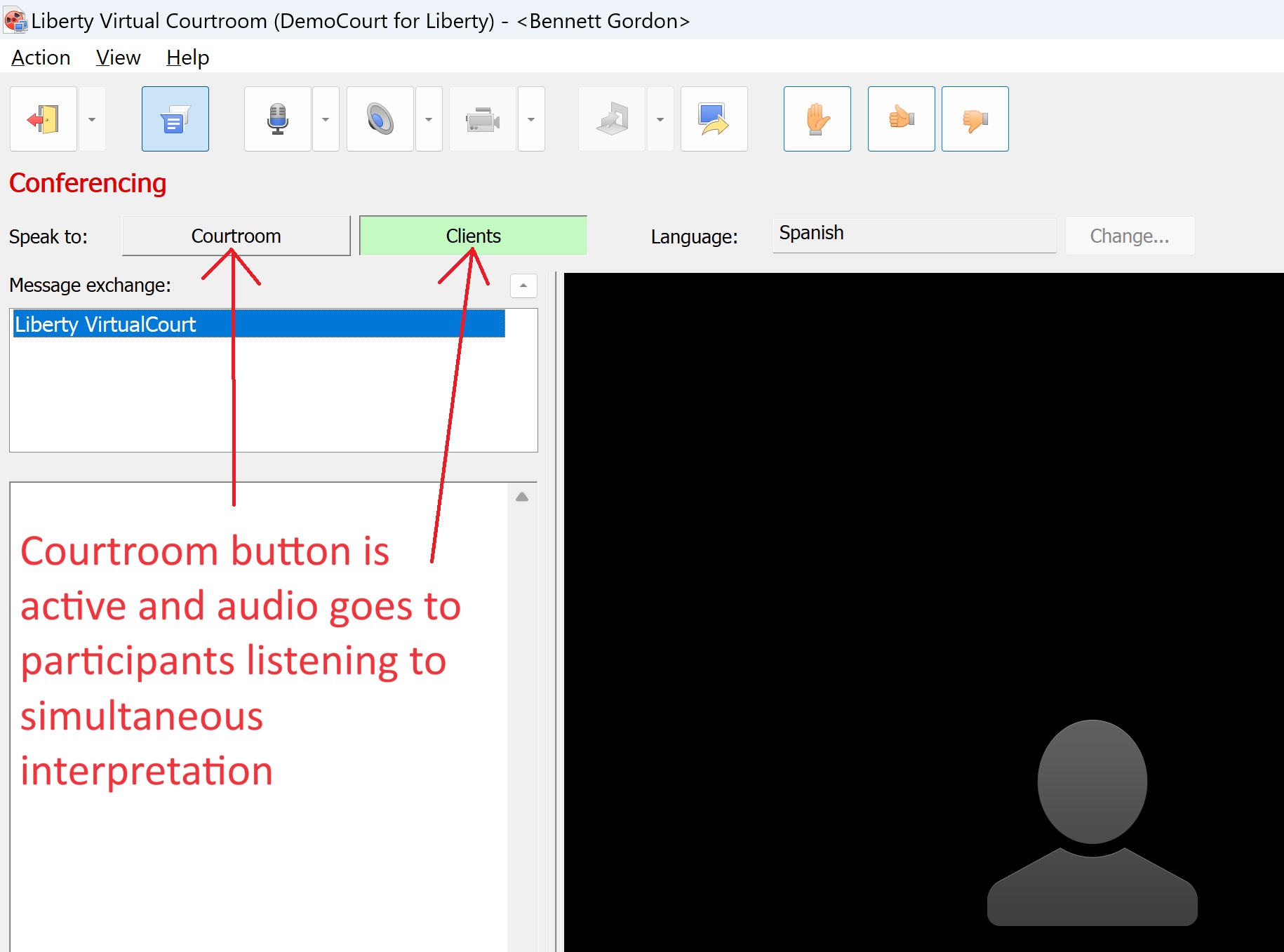
Non-Interpreter Participants
For conference participants who are not interpreters, they will see two new controls on their application interface, as circled in the screen capture below.
Participants who do not want to listen to the simultaneous interpretation should ignore these additional controls.
Participants who want to listen to the simultaneous interpretation must check the Listen to Interpretation checkbox and then control
the balance of the audio using the Balance control. Moving the Balance control to the right will cause more and more audio from the interpreter to be heard,
while less and less of the courtroom audio will be heard. Moving the balance to the left will cause more and more of the courtroom audio to be heard,
while less and less of the interpreter audio will be heard.

| 
