 |
Courtroom Setup for Hybrid Hearings |
 |
Courtroom Setup for Hybrid Hearings |
|
The Liberty Virtual Courtroom facility is an optional component of the Liberty Court Recorder. Courtroom Setup Prior to scheduling a remote hearings, Courts must take the following steps.
The diagram below provides an overview of the required setup.
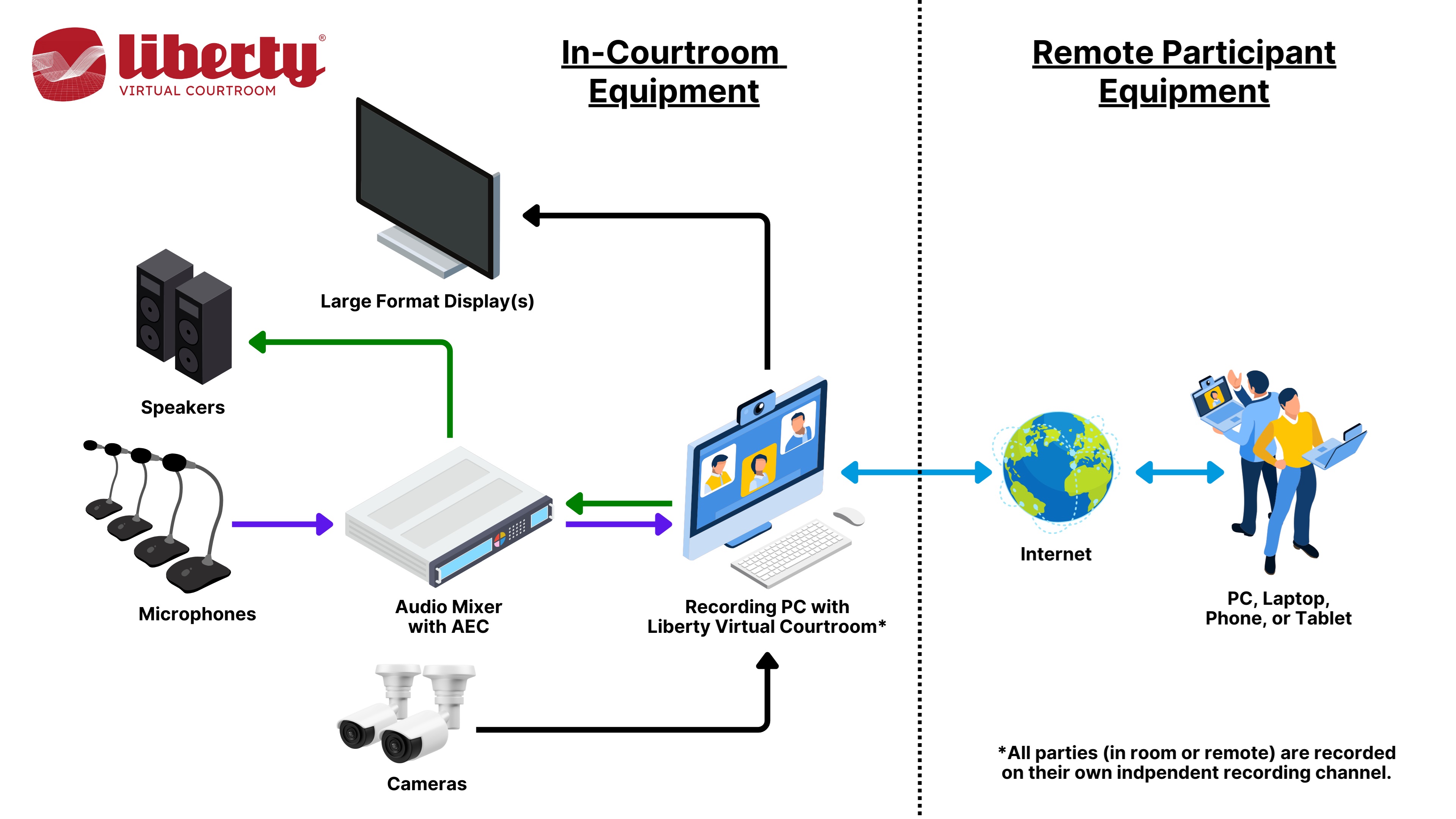
The courtroom must have a voice uplift system, commonly referred to as a DSP, and courtroom speakers to allow remote participants to be heard in the courtroom. The DSP must send the audio from the courtroom microphones to the recording computer and it must have echo cancelling features to eliminate echo and feedback. Courtroom cameras can be used to send video to the remote participants. Recommended Courtroom Setup For virtual courtroom operations, we recommend the following setup:
Implement a Voice Uplift (DSP) System Courts must use an echo cancelling voice uplift system, commonly refered to as a DSP. Scroll down on this page to the section entitled Supported Audio Recording DSPs for a list of DSPs widely used with the virtual court. Configure the Recorder Application In the Recorder options, use the Remote Conferencing tab to specify the following:
An example of the configuration is shown below.
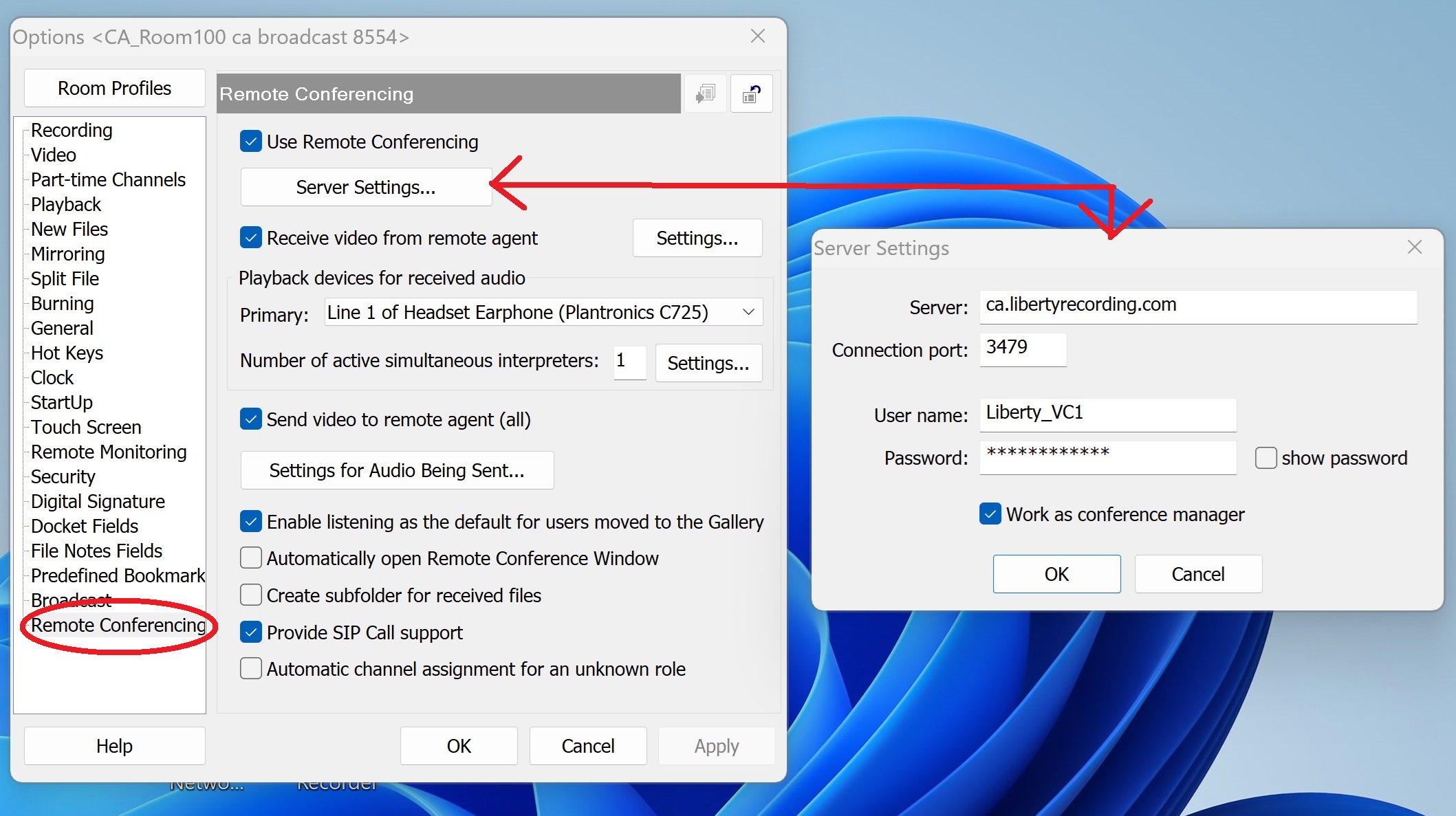
Provide Courtroom Cameras The Virtual Courtroom facility can send video from the courtroom to remote participants. We strongly recommend the use of Axis brand IP cameras for capturing video in the courtroom. Provide and connect a telephone line to be used by the conference system.
The Virtual Courtroom facility can support remote participants using old-style dial telephones connecting to the conference. |
|
Copyright High Criteria Inc. 2005-2025. All Rights Reserved. |